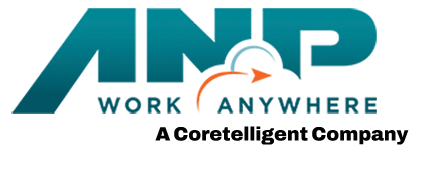When Data Disaster Strikes, will Your Company Data Backup be Ready?
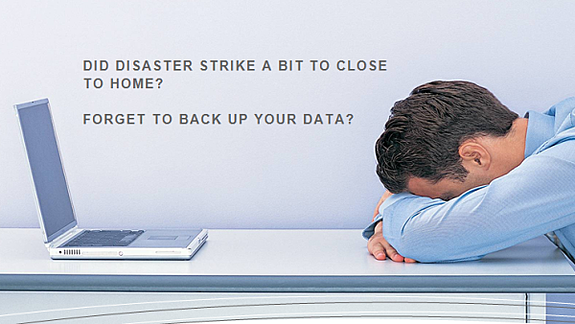 While there are many different and important tasks a business needs to do, one of the most important is to back up your company data. Your data is important often impossible to recreate. I promise you the day will come (if it hasn’t yet) where you will have catastrophic loss of data. Most business owners realize this and do back up their data, but it can be a challenge to an owner on how to setup and operate a really reliable and low cost data backup plan. In order to help, I have come up with eight data backup tips, four of which we will review in this blog.
While there are many different and important tasks a business needs to do, one of the most important is to back up your company data. Your data is important often impossible to recreate. I promise you the day will come (if it hasn’t yet) where you will have catastrophic loss of data. Most business owners realize this and do back up their data, but it can be a challenge to an owner on how to setup and operate a really reliable and low cost data backup plan. In order to help, I have come up with eight data backup tips, four of which we will review in this blog.
1. Pick the data backup solution that works best for your business
When it comes to backing up the data on your company's PCs and Servers, most small businesses will choose from these 5 options. In my last blog I discussed how a company could possibly lose (even though they are backing up) and also how much time a company could possibly wait to recover their data while running on manually systems. The choices below really affect how much data is potentially lost and how long it takes to recover. Let’s look at the choices ranked from least expensive to likely the most expensive:
- Internal hard drives on A PC or a Server - You can either use another hard drive installed in your computer or partition an existing hard drive so that it functions as a separate drive on which you back your data up. This is a quick option, however should your computer or the hard drive fail - two of the most common computer failures - then you will lose this data.
- External portable hard drives - These drives are essentially separate hard drives that you connect to your computer via a USB or other connection. Many of these drives allow for one touch backup and can be configured to back up data at certain times. While these can be useful, especially if you want to keep data backups easily accessible, they are prone to the same potential failure as internal drives.
- Removable drives or media - For example, USB flash drives, DVDs, etc. These are great for backing up work you are doing at the moment or for transferring small files from one machine to another. These options are limited by smaller storage sizes however, so backing up even one computer will likely require multiple disks or drives.
- Cloud-based backup - This is the act of backing up your files to a backup provider over the Internet. Your files are stored off-site and can be restored as long as you have an Internet connection. For many businesses, this has become the main form of backup employed, largely due to cost and convenience - files can be backed up in the background. The biggest downside of this backup option however is that you do need an Internet connection for it to work and you will see more bandwidth being used, which could result in slower overall Internet speeds when files are being backed up.
- NAS - Network Attached Storage, is a physical device that has slots for multiple hard drives. You connect this to your network and the storage space on the hard drives is pooled together and delivered to users. This solution is like a mix of cloud-based and external backup, only the device is usually in your office. While it is a good backup solution, it can get expensive, especially if you have a large number of PCs and Servers to back up.
ANP uses a combination of NAS and Cloud based backup; the reason why we choose this solution is twofold. One, by using a NAS in our office we can essentially snap shot our data backups in a real-time mode (so we will never lose any data between a failure and the last backup.) The last successful backup before a failure typically would be seconds before the outage. This allows ANP to recover all of our data AND because the NAS is on our LAN we can restore applications very quickly (measured in minutes.)
We also use a Cloud-based backup to insure if our office building had a fire or flood, and our NAS device was destroyed, we still have all of our data off site. The cloud back up restoration would take us a long time to recover, but at least we would have all of our data intact.
There are a wide variety of backup solutions available, so it is a good idea to sit down and figure out which are best for your business. The vast majority of companies integrate multiple solutions in order to maximize the effectiveness of their backups and spread the risk of losing data around a bit.
2. Split your backup locations
In order to ensure that your data backups are available for recovery should you need them, you should split up the locations where the backups are stored. Should you keep all of your backups on hard drives in the office and there is damage to the premises, you could potentially lose your data. One of the most effective strategies is to have one set of backups on-site, and another off-site which will ensure that should there be a disaster in one location, the other will likely be safe and you will still be able to access your data. Despite all of the backup technology options available, you can narrow these down to two categories, the fact that the backups are kept in two locations:
- On-site - Data backup solutions that are kept in your office. This could include internal hard drives, or NAS, and even tape. The idea here is that the data backup is kept in your office. Some like USB drives may leave the office, but the main idea is that they are used primarily in the office.
- Off-site - Data backup solutions are stored off-site, or out of the office. The best example of this is cloud-based backup where your data is stored in a data center, most likely in another region of the country. Another example is backing up to hard drives and storing them in a secure location outside of the office in another branch location or at the owner’s home.
3. Establish a standard naming and filing system
Have you ever seen how people organize their hard drives on their own PCs? Some like to use folders and subfolders that are organized neatly, while others tend to throw files into one general folder or leave them on the desktop. The same can be said for the way files are named.
Because of these differences, in the event you do need to restore the data, it can be difficult to back up and recover files properly. We recommend that you pick a naming and file system that every file and folder will follow across all systems. This means backups will be quicker, you will be able to see what is new, and you will spend less time organizing files.
At ANP we have a written file naming convention that we educate everyone on and enforce the use of. A standardized file naming and file organization structure goes a long way toward making it easier to find files and recover them should your systems go down.
4. Determine, which files need to be backed up and protected
While it may be tempting to back every file and folder up, in an effort to maximize efficiency of your solution, it is better to not back everything up. Because you are going to want to be able to restore a backup quickly, it’s worth investing the time to identify what files and folders are to be backed up.
The same can be said for non-work related files. While these may be important to your personal life, they likely aren't to the business so should not be backed up onto your business backups. Look at each file and folder and see if it has something to do with business decisions, or is in anyway tied to your business. If it is, then it is probably a good idea to keep it and add it to your backup rotation.
In my next blog I will share four more tips regarding your data backups. In the meantime if you want to learn more about small business data backups, disaster recovery plans, and disaster recovery services sign up for our Free IT Webinar this month HERE. Or if you are not ready to meet yet, you can download a great free white paper about disaster recovery planning HERE.