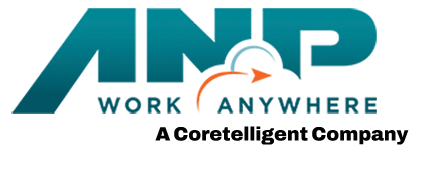Office 365 Tip: How to Use OneNote Effectively
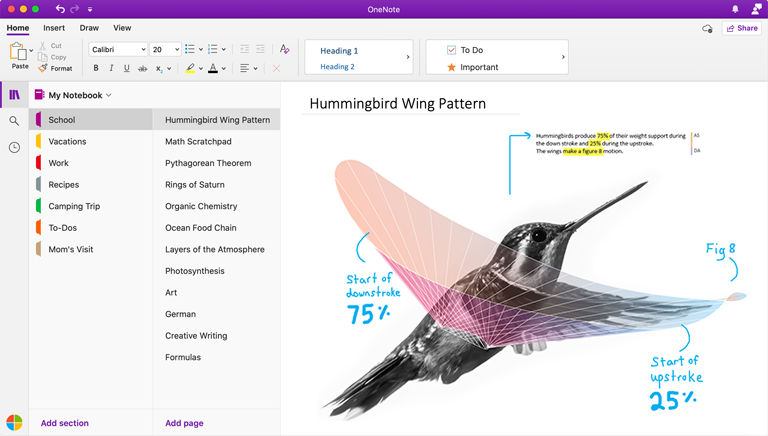 How often do you find yourself wasting time searching for those meeting notes from last week or last month’s call? Trust me, I know how frustrating it is. Luckily Microsoft 365 has greatly improved their search features – making it much easier to find your documents.
How often do you find yourself wasting time searching for those meeting notes from last week or last month’s call? Trust me, I know how frustrating it is. Luckily Microsoft 365 has greatly improved their search features – making it much easier to find your documents.
But wouldn’t it be nice to have one central location for all of your meeting notes, organized in a digital binder with tabs and subtabs?
If you’re someone that likes to work from a to-do list, or if you’re in a role that meets regularly with clients, coworkers, vendors, or partners; if you have multiple projects going on at any given time, then you should absolutely check out OneNote, one of the many Office 365 collaboration and productivity tools available with your subscription.
How to use OneNote
OneNote has been around for several years now, yet many people still don’t use it. OneNote has deep integration with Microsoft Teams and all of the other applications that you use every day making it even more appealing to use
When you open OneNote for the first time, it looks like a blank canvas. But it’s not like a blank canvas like a Word Document. You can put your curser anywhere on the page and start writing, easily drag an image or video and audio clips, brainstorm with diagrams and drawing directly on your page, attach documents and so much more.
 Like Teams, I keep OneNote open all day. If something comes up that I need to jot down. I use OneNote. For each of my weekly meetings, I have a different tab, with running notes for each week that list out what I’ve done, what I still have to do, and any other discussion topics I need to bring up on the next call.
Like Teams, I keep OneNote open all day. If something comes up that I need to jot down. I use OneNote. For each of my weekly meetings, I have a different tab, with running notes for each week that list out what I’ve done, what I still have to do, and any other discussion topics I need to bring up on the next call.
OneNote Integration
As you can see in the image below, OneNote can easily integrate into each of your separate Team channels for quick reference for the whole team. This way if someone misses the meeting, they can easily go back to find out what was discussed. If you record your team meeting, you can copy and paste the transcription from your video conference and it into your OneNote tab. Again other easy and fast way to keep your team up to speed on what’s happening.

You may think that even this OneNote application can quickly grow to a place where you can’t find your notes. But another perk is that OneNote has impressive search functionality built into the application, so you won’t ever run into that problem.
There are a ton of benefits to OneNote and if you’re looking for a better way to keep your meetings organized then I highly recommend looking at OneNote.
OneNote Tutorial
If you are an ANP client and have specific questions about how to get OneNote setup or integrated with Teams application, contact our support desk and we’ll be happy to work through your use case with you.
For a more detailed OneNote tutorial, or watch the video below for 20 OneNote Tips: